Umbraco SEO: Making SEO Friendlier
Umbraco
Whether you love it or hate it, SEO is an important part of pretty much any public-facing website.
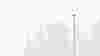
It can certainly be a bit of a dark art to get right and there are countless articles about how you should approach it when it comes to “doing it right”, but this article will focus on something different. Instead, we’re going to be looking at how we at Yoyo use Umbraco to make managing your SEO easier.
As Umbraco Gold partners we pride ourselves on making the editing experience of a website as good as possible.
Umbraco SEO: Combining convenience with control.
To make the SEO part as friendly as possible for content editors, we aim to have a set up that can do most of the hard work automatically, whilst also allowing for manual control when needed. For example, you may not want to have to add the page title for every single page manually, remembering to configure it to whatever format you choose. It makes sense for this to be automatically set, but then let you change on an individual basis should you need to.
For all of our websites, we provide a “default” set of fields to help manage the SEO throughout the site. We can, and often do, add additional configuration per client's individual requirements, as is the luxury of using a CMS as flexible as Umbraco. So with that in mind, what are these “default” fields that we use.
There are two main aspects to make configuring Umbraco SEO easier, first is to be able to set certain global values where it makes sense to do so, and second is to allow more granular control on a page by page basis.
Umbraco SEO: SEO Settings
To begin let’s have a look at the root of the website. In this example, we’ll take a look at the Home page for a website. On this page, we have a section for SEO settings, which control certain settings for the whole site. We tend to have at least two fields here.
This is what the section looks like in Umbraco.
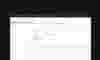
Website name
This is used to set a website name and is used in a number of different areas around the site, but it’s also super useful for automating the SEO title tag in Umbraco.
SEO title format
This second field allows content editors to use placeholders for the page title and website name to automatically set a unique SEO title for each page. It also provides the control to configure it however they would like. If you're unsure what the SEO title is, it’s the bit underlined in orange below.
So, for example, if you set the field value to be “{{pageTitle}} - {{websiteName}}”, the SEO title for the homepage could be something like “Home - Awesome Website”.


On top of this, we also make sure to include useful descriptive copy for their fields to make sure things are clear, this goes for all fields in our Umbraco sites, not just SEO related fields. All public-facing pages will utilise these settings, but as you may be aware, SEO is about more than just setting a proper title. Umbraco’s SEO functionality is set up to consider key implementations when it comes to SEO.
What about meta descriptions, sitemaps, canonical URLs and event social sharing information? Fret not, we have that covered too across SEO with Umbraco.
On all of the public-facing pages, we include two additional sections, one called SEO and another called Sharing.
Let’s have a look at the SEO section first.
We use six different fields to set various SEO related settings here. Let’s have a look at what each one does.
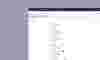
SEO Title
As mentioned previously, we are automatically setting the SEO title for all pages, but sometimes you need to have something different from the standard set up, which is what this is for.
SEO Description
If you’re unsure what the SEO description is, it’s the little bit of copy that you see below the title when doing a Google search (or whatever search engine you use)
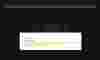
If this is not included, search engines tend to try and be clever and will take what they think is the best copy for description text, which isn’t usually what you want. Now depending on the requirements of the site we’re building, and the type of page that is being created, we can sometimes automate this too, to take the first block of content from the page for example, although it is usually better to customise the SEO description in relation to the content. Either way, setting and updating this is super simple using Umbraco for your SEO.
Canonical URL Override
Sometimes you may find that you have multiple pages that share very similar content. To help aid search engines, we provide a way to manually set a Canonical URL to tell search engines which is the “proper” page. This is often useful for listing pages with filters etc. This functionality with Umbraco SEO makes implementing canonical URLs super easy.
Exclude from sitemap.xml
A sitemap is a really useful tool to help search engines understand the structure of your website. Using this toggle, it’s easy to add and remove pages from the sitemap as required. We can also add additional options to further control things like the changefreq and priority values in the sitemap if required.
Exclude from robots.xml
Similar to the “Exclude from sitemap.xml”, this allows our clients to control if a specific page (or collection of pages) should be hidden from search engines via the robots.txt file. In the example image above, you can see that we have the setting turned on, which means that the page, and all pages below it, will be ignored via the robots.txt file.
Robots meta tag
This final field provides additional control around the robots meta tag that is set on the page.
An additional benefit of Umbraco is that by default it creates really nice URL structures, based on the hierarchy of the content.
No worrying about random URLs that don’t make sense, and of course because it’s Umbraco, we can control how these are configured too depending on the clients needs, although it’s often not required. We can also add any additional options as per the requirements of a project.
Despite the name, SEO is no longer just about Search Engine Optimization. With so many social media platforms available today, it’s also important to be able to configure metadata that is used by social media sites to help display content in a more desirable fashion when being shared. This is especially important for things like articles and products.
For that reason, we also include a few fields for controlling what appears when a visitor to a website shares it’s amazing content with their friends and family.
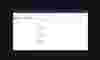
Sharing title & sharing description
Sometimes, you need something different from your standard SEO title and description when sharing content, so we make sure our clients have the power to do so. If they leave it blank, it will fall back accordingly.
Sharing image
Often a client will want to use a specific sharing image for their content. We make it as easy as possible by giving them a single image that they can upload, and we use the image resizing capabilities of ImageProcessor that comes with Umbraco to handle the different images sizes. If required, we can provide more granular control here too, either by providing specific crop sizes for each social platform or even different images for each one.
This is just a quick overview of how we allow our customers to configure SEO on their websites, but it’s certainly not the limit of what we can do. Some pages may require additional schema to add even more information to search engines. Sometimes a client may require AMP support, and while it doesn’t come natively with Umbraco, it’s still possible to do.
